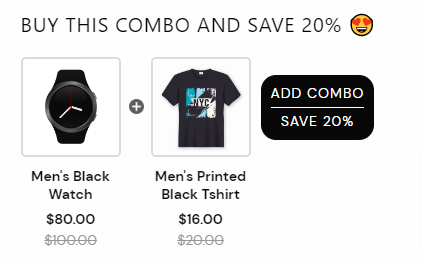Initial App Setup | Overview to Bundle Offers.
Firstly, Enable App in the App Embeds section to start making bundles with Bundle App (Conversion Plus Bundles & BOGO).
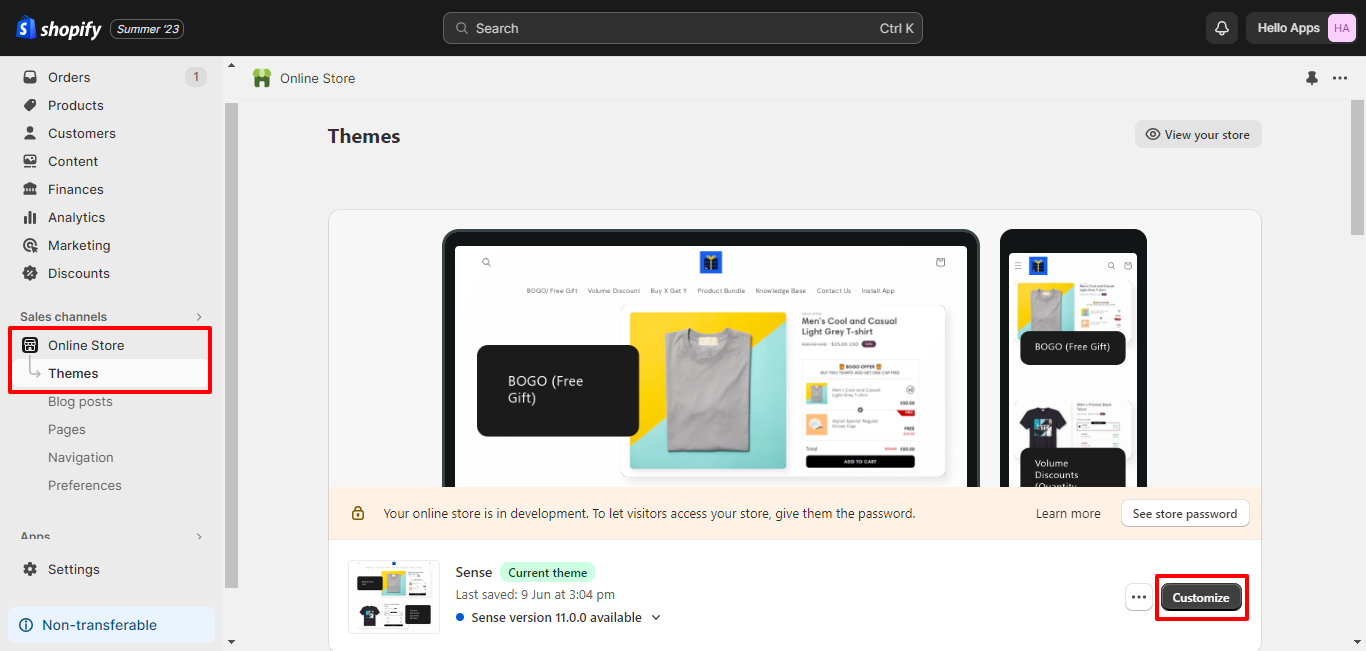
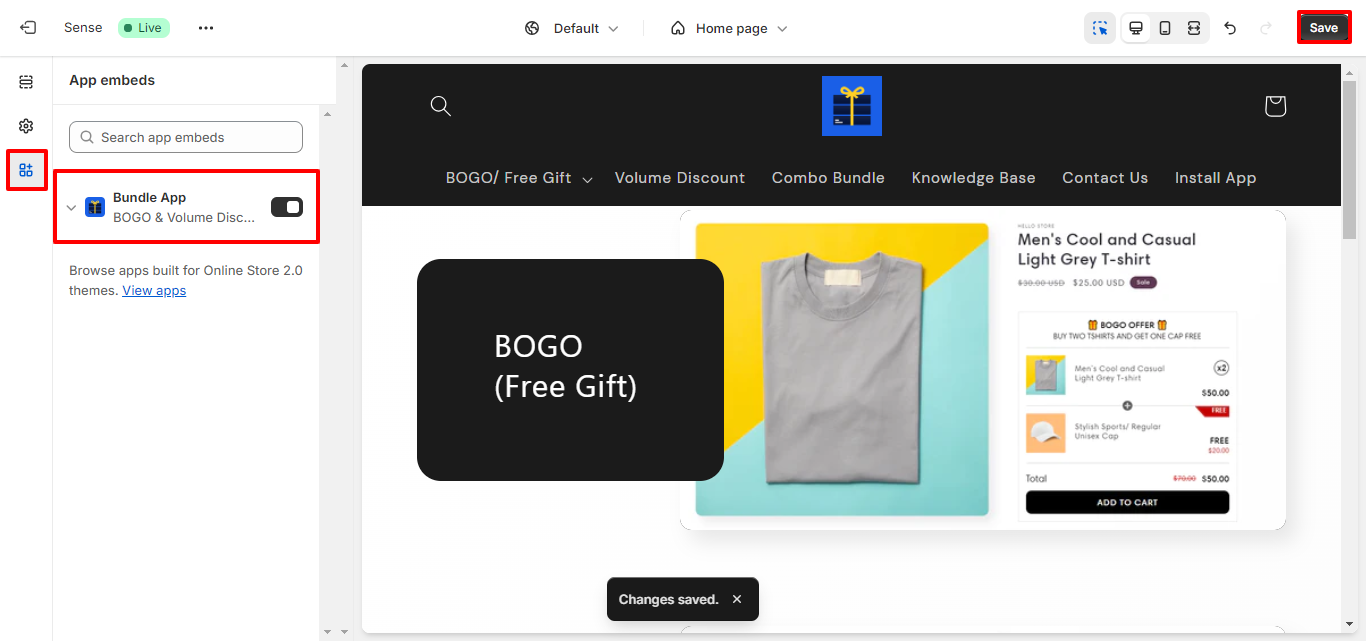
Conversion Plus Bundles & BOGO allow you to offer discounts on various product combinations. Types of Bundles you can show to upsell and generate more sales.
- Buy X Get X | BOGO | Offer Free Gift | Buy X Get Y